How to Upload and Add Pictures to your Post(old)
#1
How to Upload and Add Pictures to your Post(old)
Edited 2/22/2015 by donbrew.
This tutorial is no longer quite accurate, a new how-to is here: https://www.chevyhhr.net/forums/how-...ur-post-52643/
First off sorry if this is a repeat I tried a search to verify and couldn't find one.
Anyway I noticed a few folks having some issues getting their pictures posted the way they wanted so I figured I'd toss this up for some assistance.
As seen before Sindy provided us with a real easy way to fix Ratio HERE
Once you have the picture ready log into the site and from the home page select "Gallery"

Once there follow the next link to "Upload"

On this screen you want to select the "Browse" button to find your picture
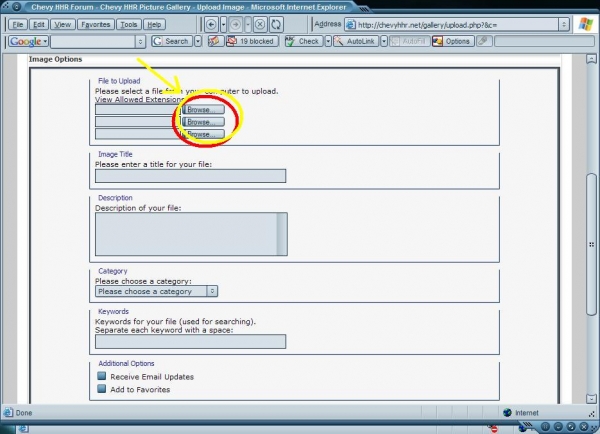
Here you can browse through your Computer to find the pictures
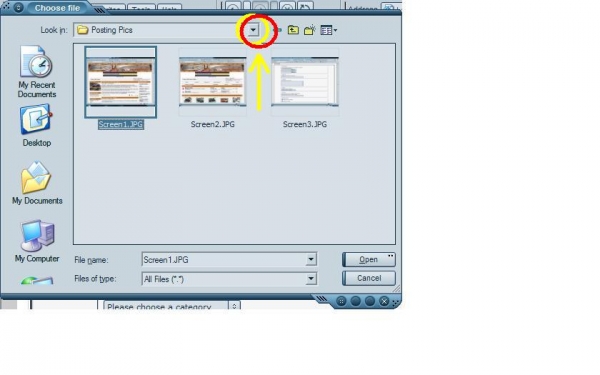
On this next screen you can set various options such as Title and Description but the required being which "Category" it will go in

Once it is uploaded you can see the image and if you scroll down you will want to highlight and copy the text in "BB Image Code"

Now when writing your post you just paste the previously copied text wherever you want the picture to appear. If your putting up multiple pictures be sure to use some returns (Enter key) in between so they dont post side by side and be sure to use the "Preview" button to verify it displays as you want it to before Submitting

And that should do it for ya, if I didn't describe any of the steps with enough detail let me know I'll see if I can go further.
This tutorial is no longer quite accurate, a new how-to is here: https://www.chevyhhr.net/forums/how-...ur-post-52643/
First off sorry if this is a repeat I tried a search to verify and couldn't find one.
Anyway I noticed a few folks having some issues getting their pictures posted the way they wanted so I figured I'd toss this up for some assistance.
As seen before Sindy provided us with a real easy way to fix Ratio HERE
Once you have the picture ready log into the site and from the home page select "Gallery"

Once there follow the next link to "Upload"

On this screen you want to select the "Browse" button to find your picture
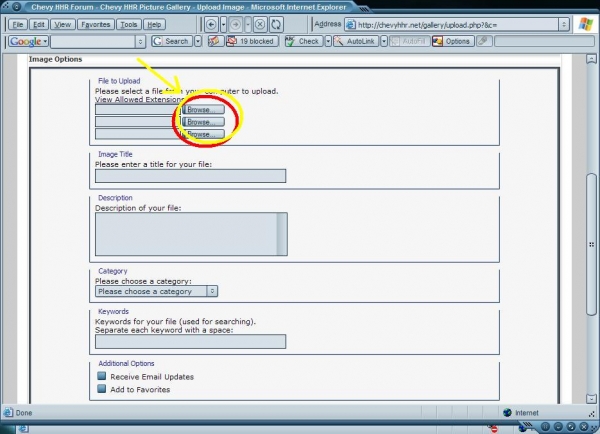
Here you can browse through your Computer to find the pictures
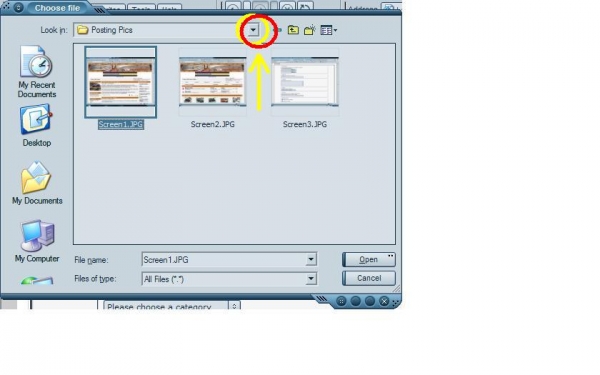
On this next screen you can set various options such as Title and Description but the required being which "Category" it will go in

Once it is uploaded you can see the image and if you scroll down you will want to highlight and copy the text in "BB Image Code"

Now when writing your post you just paste the previously copied text wherever you want the picture to appear. If your putting up multiple pictures be sure to use some returns (Enter key) in between so they dont post side by side and be sure to use the "Preview" button to verify it displays as you want it to before Submitting

And that should do it for ya, if I didn't describe any of the steps with enough detail let me know I'll see if I can go further.
Last edited by donbrew; 02-22-2015 at 11:41 AM. Reason: added missing images/off site host deletion
#3
Great job there fallenSaint.  Very good instructions and graphics.
Very good instructions and graphics.
Another thing to remember, is to make sure you hit the return button a time or 2 between each image codes. That way, they are one above the other, instead of side by side, causing the screen to be too wide.
Other than that...you should be good to go.
Another thing to remember, is to make sure you hit the return button a time or 2 between each image codes. That way, they are one above the other, instead of side by side, causing the screen to be too wide.
Other than that...you should be good to go.

#4
Thanks for the post. I actually did it kind of different but still got them there. But what the heck, I'm a 51 year old building contractor not a computer guy. You know the saying about it being hard to teach an old dog new tricks......
#5
#6
Originally Posted by courthousedeb
Great job there fallenSaint.  Very good instructions and graphics.
Very good instructions and graphics.
Another thing to remember, is to make sure you hit the return button a time or 2 between each image codes. That way, they are one above the other, instead of side by side, causing the screen to be too wide.
Other than that...you should be good to go.
Another thing to remember, is to make sure you hit the return button a time or 2 between each image codes. That way, they are one above the other, instead of side by side, causing the screen to be too wide.
Other than that...you should be good to go.

Thanks for the info got it added in the initial post!
#9
#10





